
Revolutionize Your Employee Experience with Zluri’s User Lifecycle Management Platform
Zluri is an intelligent user lifecycle management (ULM) platform that enables IT managers to enhance the employee experience with its wide range of capabilities. It provides a seamless and secure way for your employees to access the necessary SaaS applications. Further, it empowers them to be more productive and efficient in their daily tasks.
With Zluri, your IT admin can ensure to grant the right level of access to required SaaS applications to the authorized employees at the right time. How does it do that? It allows your IT admin to create onboarding and offboarding workflow, which helps automate granting, modifying, and revoking access with just a few clicks.
To simplify, let's consider a scenario 10 new employees join your organization. They require access to the company's SaaS apps and data to start working. Now, your IT admin has to create 10 different accounts and grant them the necessary access permissions. This can be a daunting task if handled manually, and not to forget, the employees have to wait for a while to get onboarded with required access to SaaS apps.
Zluri automates the provisioning process, allowing your IT admin to grant access to multiple employees simultaneously with just a few clicks and onboard them within no time. This saves your IT admin time and improves your employee's experience by reducing the app approval time. As a result, they can get started with their work from day one without any hassle.
This example was just a gist of how efficiently Zluri’s ULM works; it doesn't stop here, so let's dive in and explore how Zluri can help you and your team to enhance employee experience.
How Zluri Helps In Enhancing Your Employee Experience
This section covers Zluri's key capabilities and provides a step-by-step guide for creating onboarding/offboarding workflow, giving insights into how these workflows can enhance your employee experience.
1.Automates User Lifecycle Management: Granting, Modifying & Revoking Access At The Right Time
Your employees, once onboarded, undergo different stages or phases during their employment tenures, such as mid-life cycle changes due to promotion, change in role, or geo-shift, and eventually depart from the organization due to termination, resignation, or sabbatical.
So the need for application access keeps changing with time, and your IT team has to manage all the employee's accounts accordingly.
So what does Zluri do to streamline the process and enhance your employee experience? Here's a quick guide
a. Provision your employees with the right apps on day 1 to reduce approval time
With Zluri, your IT teams can automate the provisioning process, granting access to your employees with just a few clicks. This helps your employees start their work right after joining with all the necessary applications without waiting further.
But how can that be done? Your IT team can create an onboarding workflow to automate and streamline the provisioning process by following the below steps.
Step 1: Click on Zluri's workflow module and select onboarding from the drop-down list. Then, click on ‘New Workflow.’
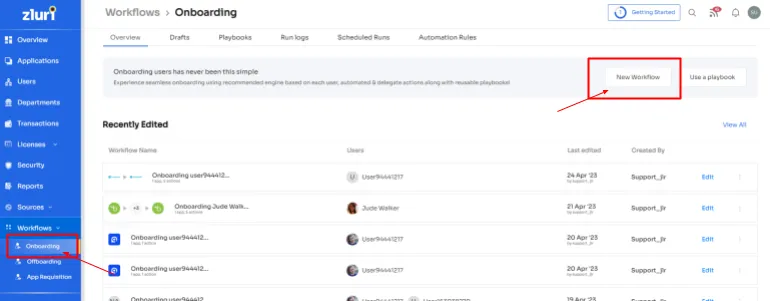
Step 2: From the 'Select user for onboarding' box, select employee(s) or search for them in the 'search bar' whom you want to onboard. Once done selecting the employee, click on 'continue.'

Step 3: Zluri, with its intelligent feature, would display some suggested apps based on the employee’s department, role, and seniority under 'recommended apps.' Select any of those, then carry out the necessary action for the selected applications.
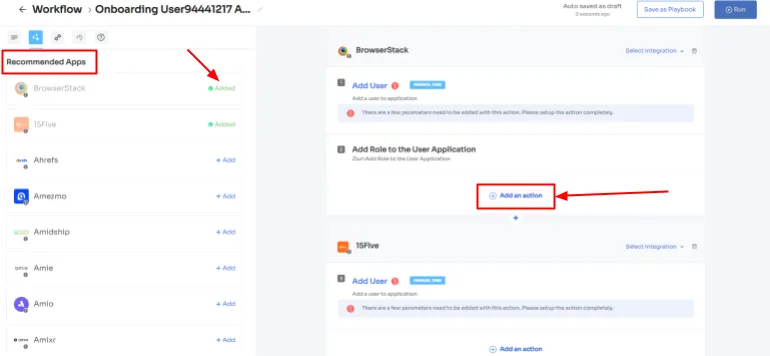
Step 4: Click on Edit Action and continue by entering the required details. Your team can also schedule the actions to execute the workflow on the day of onboarding. Once done, click on Save Task, and the actions will be saved.
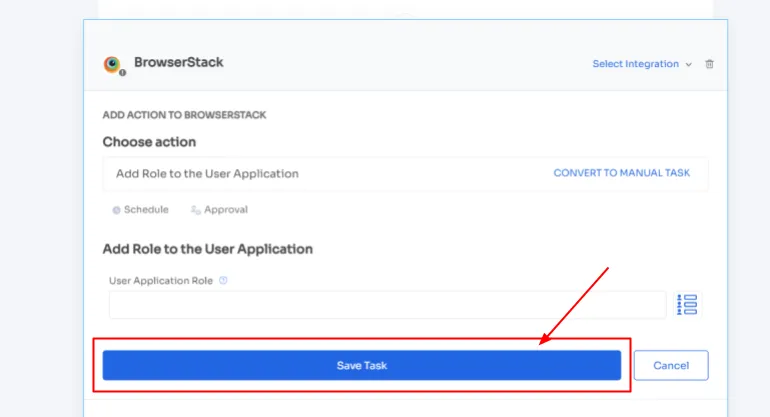
Additionally, with Zluri’s in-app suggestions, your team can add your employees to channels or send an automated welcome message. The actions can vary for different applications and are mentioned under recommended actions.
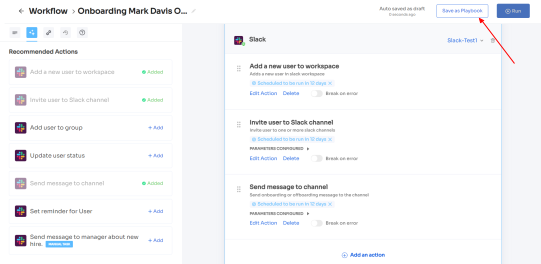
Step 5: Lastly, to save the workflow, click on Save as Playbook. A dialogue box will appear, instructing to name the playbook. Add a name, click on Save Playbook, and the onboarding workflow is ready.
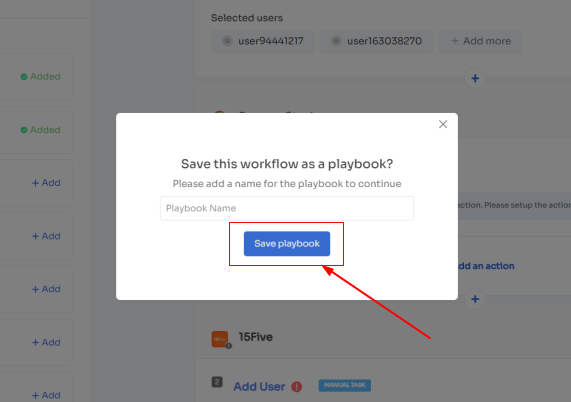
Zluri allows your team to create new workflows and \"playbooks\" (collections of recommended apps for automation) for different positions, roles, and departments, making it simple to quickly onboard new employees with only a few clicks. Whether you're from the HR department that needs BambooHR or someone from a different department who needs different tools, Zluri has you covered.
b. Modify your employees app access due to mid-life cycle changes
When an employee gets promoted, changes their department, or shifts to another location, they require access to new SaaS applications to start their work. However, your IT teams need to ensure that only the right level of access permission is granted to the employee(s) for the new role and revoke their previous app access.
But how will your IT teams get updated about the employee role change? What Zluri does is it integrates with the HR system, so whenever there is a change in the role of an employee, the HR system gets updated, and Zluri fetches the data and updates the same on the centralized dashboard. Now your teams can verify the details from the dashboard, accordingly grant and revoke employee access.
All your employee needs to do is submit an app access request, and your teams verify their identity, and within no time, they grant the employees access to the application. This helps in ensuring that employees’ work doesn’t get interrupted.
Here're the steps on how your employee can raise an access request seamlessly with Zluri:
Step 1: On Zluri's main interface, in the topmost right-hand corner, your employees will get an icon; click on that, and a drop-down appears, from there select Switch to Employee View

Step 2: By default, the overview dashboard will appear; now click on ‘Request Access to an Application’
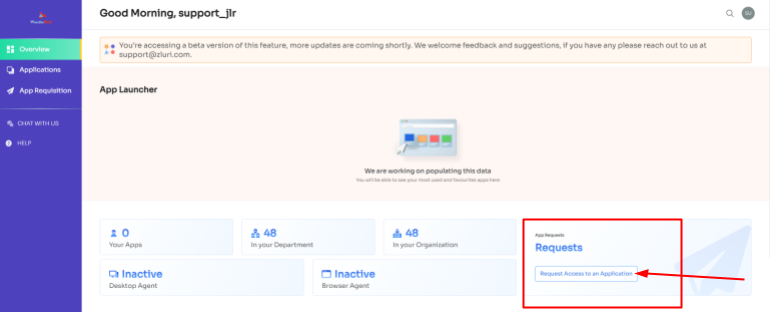
Step 3: A dialog box will appear where your employees have to fill in the app name that they need access to. Proceed by clicking on Continue.
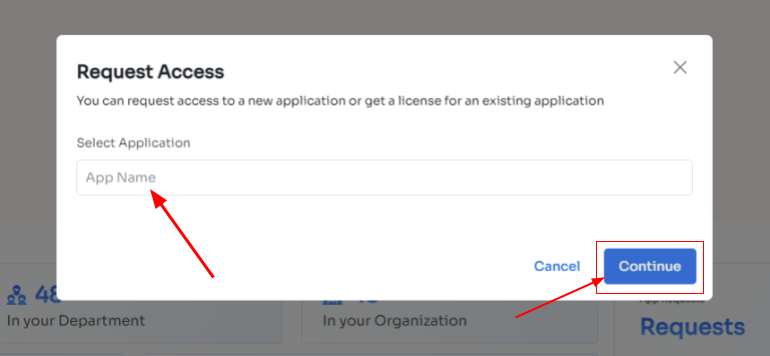
Step 4: Some applications will not be used in the organization. However, your employees can still request for that application. Click on continue, and another dialogue box will appear, showing similar applications that are being used in the organization.
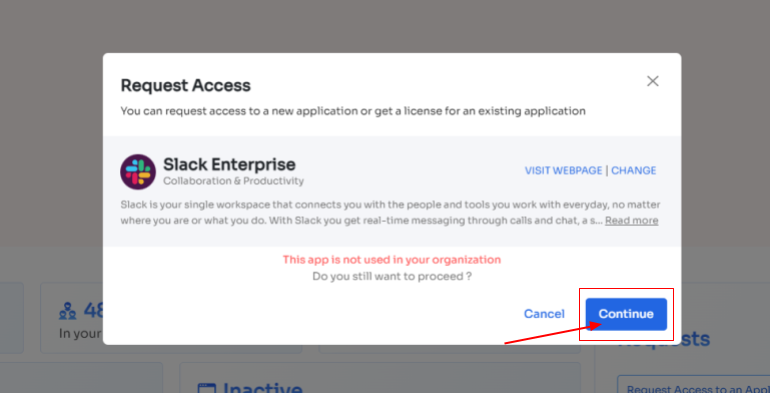
If your employees want to opt for a similar application, they can simply click on the application or click on Ignore and Continue to proceed forward with your request.
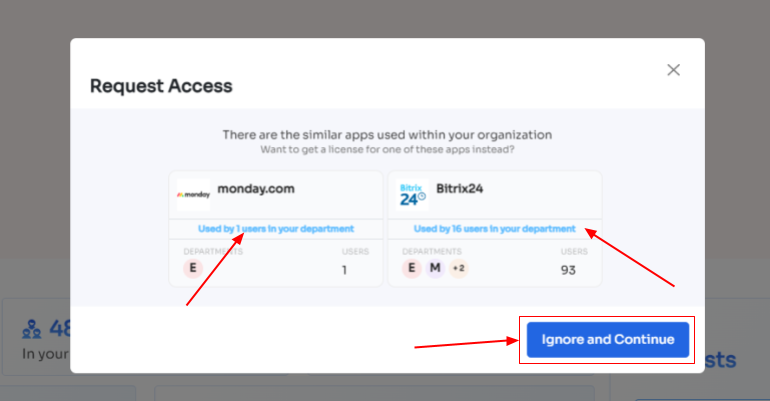
Step 5: Further, they have to fill in the required details like selecting the license plan, subscription duration, and description of why they need the application and attach supporting documents. Once filled, click on Confirm request.
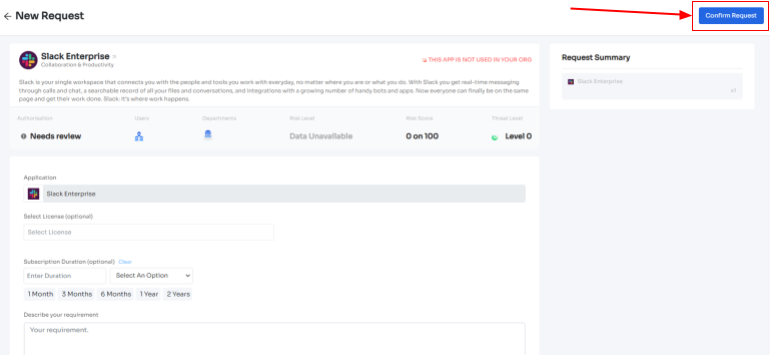
And that's it the app access request has been placed.
c. Make the offboarding hassle free & quick by deprovisioning employees in just a few clicks
After a certain point of time, every employee departs for the company, however, your IT teams need to ensure they no longer have access to any of your organization's SaaS apps. Failing to properly offboard the employees can lead to potential security breaches and other vulnerabilities.
For instance, an employee who still has access to SaaS app after exiting from the company can share the data with unauthorized parties, leading to cyberattacks.
So, to ensure your IT team securely revokes all access from the employees, Zluri allows you to automate the deprovisioning process. Enabling your team to protect SaaS app data from security breaches or cyberattacks. How will Zluri help you automate the deprovisioning process? You can, similarly, create an offboarding workflow to automate the process; all you need to do is follow these steps:
Step 1: Click on Zluri’s workflow module, and from the drop-down list, select Offboarding followed by the 'New Workflow' option
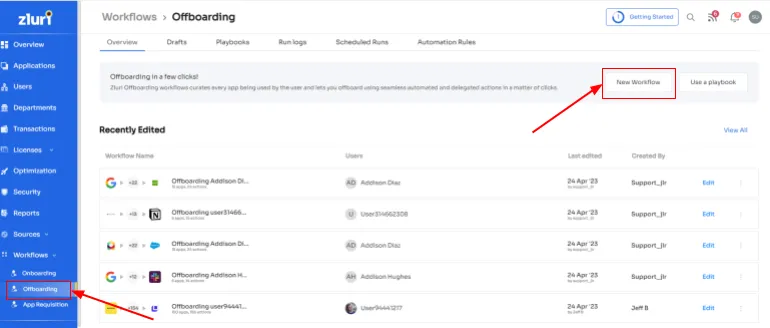
Step 2: A popup labeled 'Select the user for offboarding' will open. Select the employee(s) you want to offboard, or you can look for them in the 'search box.' Click on 'continue' after selecting the employee.
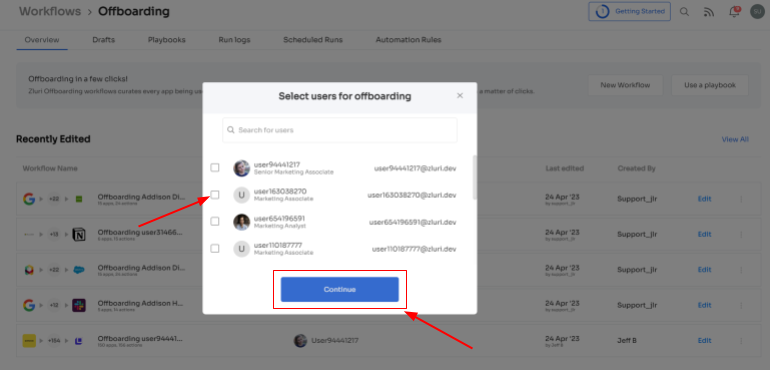
Step 3: All the applications that your employee has access to will be viewed. When your team will click on the application, Zluri will display some suggested actions under 'recommended actions.' Select any of those, and one can even select multiple actions, then carry out the necessary action for the selected applications.
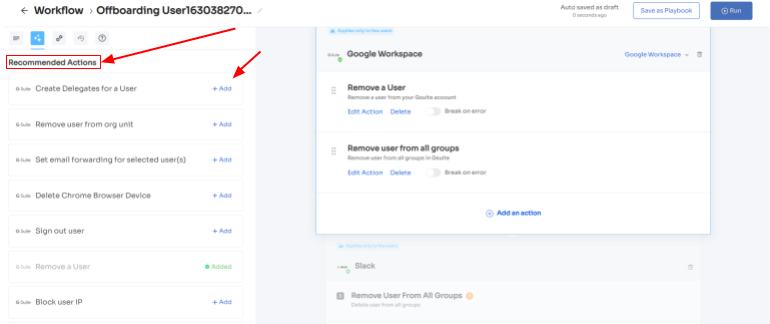
Step 4: Your team can also add other actions by clicking on Add an Action and continue by entering the required details. It also allows scheduling the actions to execute the workflow on the day of offboarding. Once done, click on Save Task, and your team’s actions have been saved.
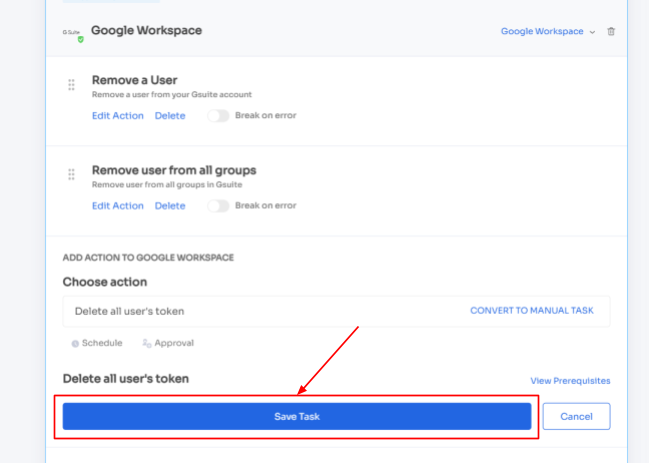
Step 5: At last, to save the workflow, click on Save as Playbook. A dialogue box will appear, instructing to name the playbook.
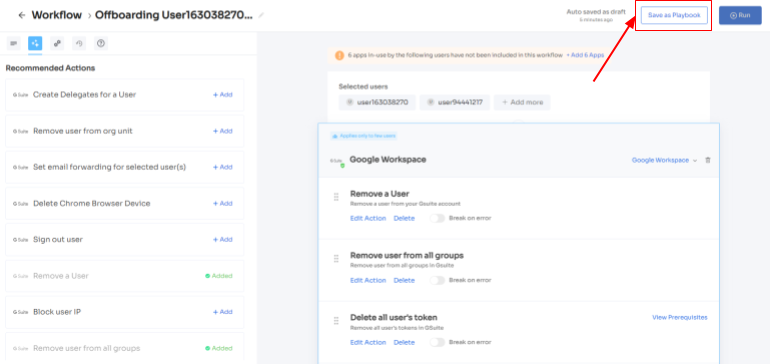
Add a name, click on Save Playbook, and the offboarding workflow is ready .
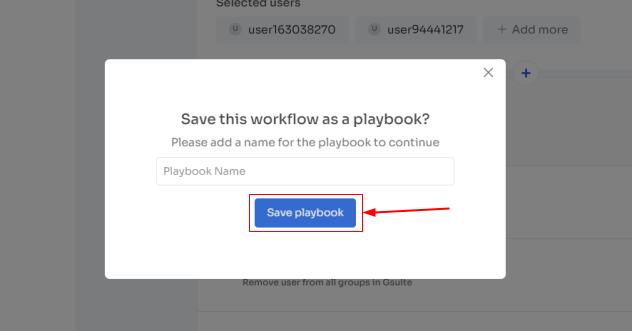
2. Providing A Self-Serve Model:
Employees require access to new applications with changes in the work requirements. For example, marketing teams have access to Salesforce and Google Analytics. Now, they also require access to Hubspot to monitor the team members' activities, how many assigned tasks they completed, and more.
Granting access to them manually will take days that will directly impact the employee's experience, and not to forget the involvement of human error. So to overcome such a scenario, Zluri offers a self-serve model, an App Catalog & Access Request, i.e., a collection of SaaS applications approved and verified by the IT admin. This gives your employees the flexibility to choose any app from the EAS and gain access to it within no time.
They need to submit an access request, and your IT admin will get notified immediately. Afterward, the admin verifies the employee's identity and grants them secure access with just a few clicks.
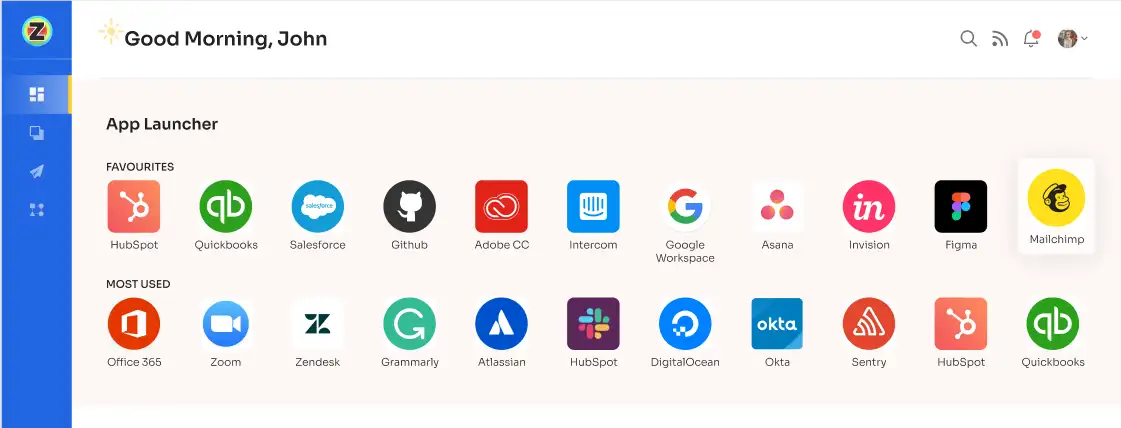
All this will help you and your IT admin save time and effort and enhance employee experience by eliminating the waiting period.
But how to submit a request in EAS? Given below are the steps to submitting an access request:
Step 1: On Zluri's main interface, in the topmost right-hand corner, your employees will get an icon; click on that, and a list will appear. Select Switch to Employee View.
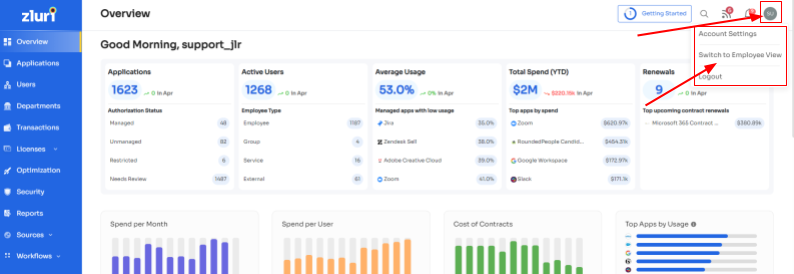
Step 2: Click on Application Module; it will display all the SaaS applications present in your organization. Your employee needs to select the application that he requires access to.
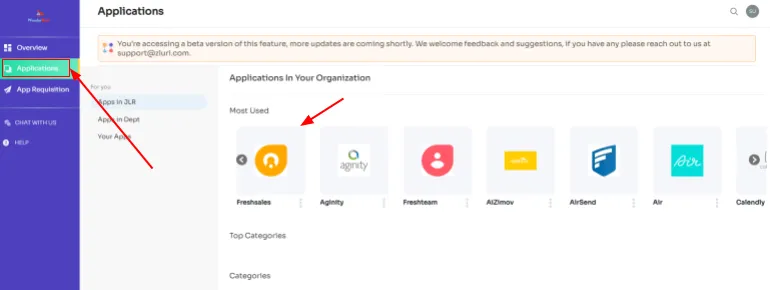
Step 3: When they select the application, all the related data appears on the screen, including threat level, risk score, compliance, app owner, and more. Your employees also get similar app suggestions.
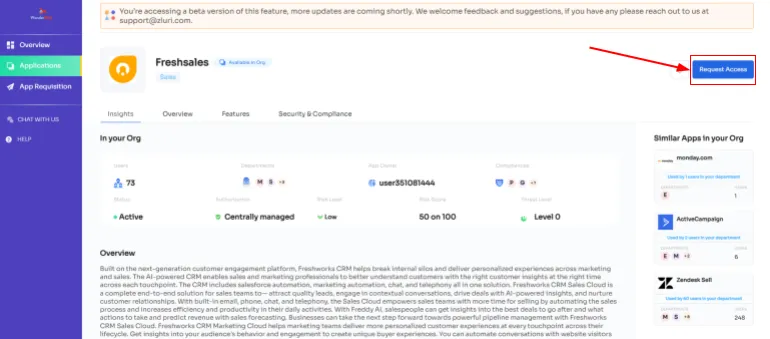
Step 4: Once your employee go through all the details, he needs to click on Request Access, and a dialogue box will appear showing the app details briefly. To proceed forward, click on Continue.
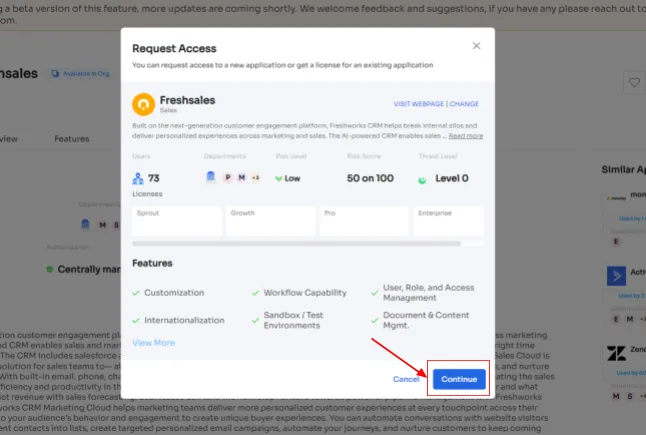
Step 5: Further, your employees have to fill in the required details like selecting licenses, which plan they want, and subscription duration, write a description of why they need the application, and attach supporting documents. Once details are filled, click on Confirm request.
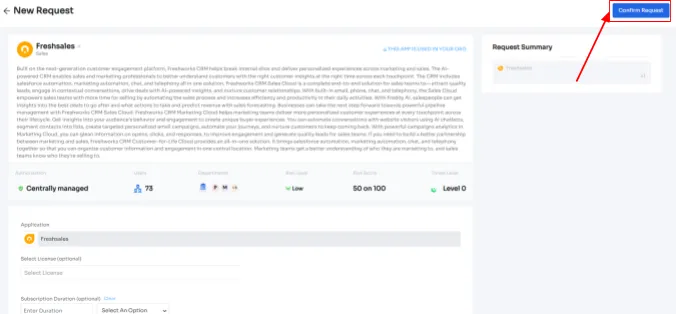
Note: Additionally, if any change is made in the request or if any of the approvers provide any substitute for the application, your employee can check it from the \"Changelogs.\"
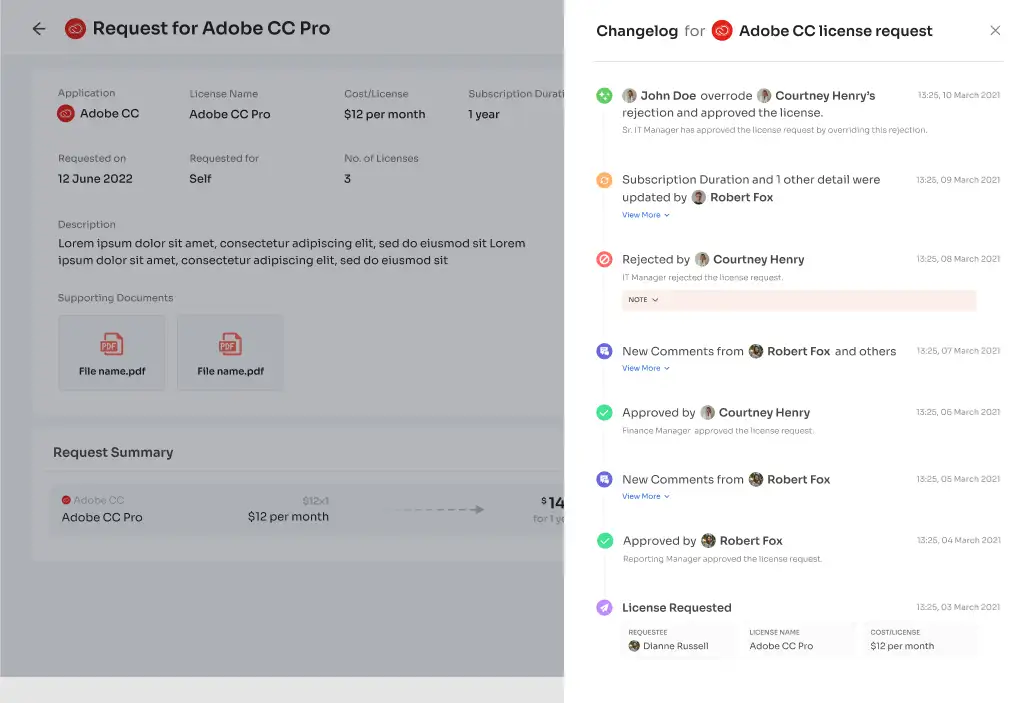
However, it doesn't stop here; if the app that your employees require is unavailable in the EAS, they can submit a request for the same, and it will undergo a similar process, but there will be a few additional steps. The raised request/ticket will reach your IT admin, and they will view all the application details, including threat level, risk score, compliance, and more, and verify whether it is secure enough to procure or not.
Once the application details are verified, the request is forwarded to your procurement team. Zluri, with its SaaS buying capabilities, negotiates and purchases the app at the best deal. Once procured, your IT admin grants the employee the right level of access to the requested app.
However, sometimes, the application request can also be rejected due to its pricing, or the app may not be secure enough to procure. In that case, your employees will be notified about the same through the comments.
Additionally, your teams can restrict the application view or customize which apps will be visible in the EAS as per specific requirements. This helps restrict your employees from viewing and accessing apps with high threat levels, risk scores, and compliance.
So what are you waiting for? Book a demo now to see for yourself how Zluri's ULM platform can enhance your employee's experience.



Go from SaaS chaos to SaaS governance with Zluri
Tackle all the problems caused by decentralized, ad hoc SaaS adoption and usage on just one platform.
.webp)
















.webp)
.webp)





.webp)