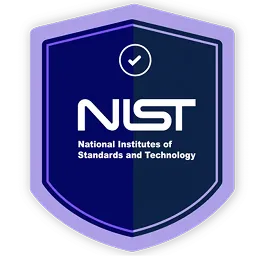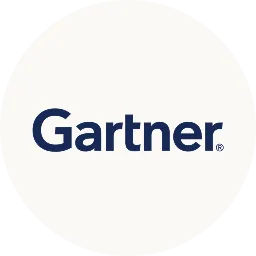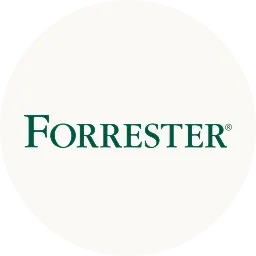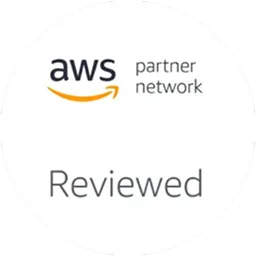Automating device management tasks reduces the IT workload and streamlines operations. This article will explore how device management tools like MDM automates the tasks, simplify administration and boost efficiency.
The actions performed by your IT team to manage your organization's devices are referred to as device management tasks. These tasks include enrolling new devices, initial setup, adjusting settings, adding or removing apps, and dealing with security updates.
However, the complexity of these tasks varies depending on the device type and business needs. Moreover, manually doing these tasks can be tedious, susceptible to errors, and inefficient. This is why it's crucial to automate these tasks. In order to automate device management tasks, you can use MDM tools.
With MDM tools, you can centrally manage all your devices from a single dashboard. These tools allow you to automate tasks such as software updates, security patches, and configuration changes, ensuring that all devices are consistently and securely managed.
Before we discuss how MDM tools automate device management tasks, let's first understand why it's important to automate these tasks in the first place.
Why Is It Important To Automate Device Management?
Automating device management tasks has many advantages. It helps cut down on errors, boosts your IT team's productivity, enhances security, ensures compliance, makes operations smoother, and saves both costs and resources. This means your team can get rid of repetitive tasks, freeing up your IT team's time to concentrate on more strategic and creative work.
Automating MDM tasks ensures that your corporate devices stay updated, secure, and ready for use.
However, you need to understand that not every step in device management can be automated. It's important to distinguish between tasks suitable for automation and those best handled by humans. How do you make this distinction?
- For example, deploying the same apps or configuring Wi-Fi networks for multiple devices can become monotonous. Automating these repetitive tasks saves significant time in the workflow.
- It's important to evaluate the time taken for a particular device management task and how frequently your IT team needs to perform it. If a task is both time-consuming and executed frequently, automating it becomes a time-saving strategy. Automation helps reduce manual effort and allows your IT team to focus on more strategic and high-priority responsibilities.
- Tasks like data analysis and report creation can be prone to errors when done manually, especially when precision is crucial. MDM tools address the challenge of human errors by offering automated report generation. This ensures accuracy and enhances the efficiency of tasks requiring precision. Now that you've understood the significance of automation let's proceed further and find out how the MDM tool helps automate device management tasks.
7 Ways How MDM Tool Helps Automate Device Management Tasks
Below, we've listed the 7 ways MDM tools help simplify and automate device management tasks effectively:
1. Device Management Tool Implements Zero Touch Technology
Deploying and setting up a large number of corporate devices can be a challenging task for your IT team. However, this device management task can be simplified with the help of Zero-Touch technology provided by mobile device management Solutions. With this tool, company-owned devices can be set up (make changes in the settings) to enroll automatically the first time a user turns them on.
This means when a user activates a company-owned device for the first time, it will go through an automated enrollment process without requiring manual intervention. As a result, your IT team no longer has to go through the complex process of managing the enrollment of mobile device settings manually.
Let's consider a scenario where a large company acquires 100 laptops, and the IT team must register each laptop before using them. If the team opts for a manual enrollment method, it could take days, and there's no guarantee that each device will be registered successfully.
However, by leveraging zero-touch technology, they can enroll all 100 devices seamlessly without any manual intervention. The simple step is configuring these devices to automatically enroll when a user uses it for the first time. This saves time and ensures a reliable and efficient enrollment process for all the laptops.
2. MDM Tool Integrates With Your Active Directory For Importing Users In Real-Time
Keeping track of all device users and devices manually is a big challenge, even for experienced IT admins. So, to ease this burden, active directory services play a crucial role. With an efficient mobile device management tool, your IT team can seamlessly integrate with active directory services. It enables your IT team to manage multiple active directory domains through a unified console.
When new users or devices are added to the active directory, the MDM tool automatically updates the data in the web console without requiring any manual intervention from the admins. This integration streamlines and automates device management tasks efficiently.
For example, ABC added 50 new devices to the system and hired 20 more employees. Your IT admin has to manually assess these additions, which can be a very tiresome task. So, by integrating the MDM tool with your active directory, whenever any new user or device is added, your IT team will get an update about the same in a centralized console.
3. Allows You To Create Policies To Automatically Deploy Apps on Organizational Devices
Managing apps on devices is a crucial device management task. So, manually managing apps for each device can be very time-consuming and prone to errors. However, your IT team can seamlessly manage this critical task with MDM tools. But how does it do that? With the help of an MDM tool, your IT team can create a dynamic policy specifying which apps should be installed, and based on certain conditions, the apps will automatically get installed on the devices.
For example, Hexnode is an MDM tool that offers a handy feature called mandatory apps. Configuring required apps in a policy automatically pushes these apps to the associated devices. Whether they're store or enterprise apps, the device is marked as non-compliant if a mandatory app is missing. The mandatory apps are forcibly and silently installed for fully managed devices to ensure compliance.
4. It Allows Your IT Team To Restrict Which Apps Employees Can Use on Company Devices
Employees don't always have the same roles and responsibilities. Therefore, different groups of employees use different apps and services. So, by limiting access to only the necessary apps on company-owned devices, your IT can increase employees' productivity and easily create clear roles for different departments.
To provide you with a better understanding, let's assume a situation. So you work in a large company with various departments like marketing, sales, and IT. Each department has specific tasks, and employees in these departments don't need access to the same set of apps.
For instance, the marketing team might require graphic design and social media apps, while the IT team needs access to network monitoring tools.
So, if every employee has access to all available apps on devices, it could lead to unnecessary distractions and potential misuse of certain applications. Moreover, it also gets confusing for employees to go through multiple apps and sort out apps irrelevant to their roles.
To address this issue, MDM tools come in handy. With the MDM tool's features, your IT admins can configure each employee's device to showcase only the necessary apps related to their department or role.
This way, employees can easily access the apps they need without distractions, leading to increased productivity. Moreover, limiting app access helps define roles, clarifying which apps are relevant for each department.
Additionally, restricting unnecessary app access enhances overall company-owned device security.
5. Set Up Network Policies For Controlled Device
Sometimes, employees can accidentally or on purpose leak company data, especially if the network isn't well-protected. The IT admin can make things more secure by automating the network setup to reduce this risk. Using a VPN (Virtual Private Network) adds an extra layer of security by letting users send data through a private network.
Setting up Wi-Fi and VPN manually for each device can be burdensome for your IT admin. However, your IT admin can simplify things by automating this task with the MDM tool. They can create a policy with all the necessary configurations and assign it to the devices. This way, the network gets set up the right way without the admin having to do it for each device separately.
6. Enables Your IT Team To Seamlessly Manage OS Updates
Keeping your operating system (OS) and software up to date is crucial for better security and lesser vulnerabilities. But sometimes, IT teams forget or ignore important updates. So, it's better to automate important tasks like OS updates.
With the MDM tool, your IT team can schedule and automatically install OS updates on the devices they manage. MacOS and iOS devices can even manage the OS updates remotely without needing to be physically present with the device. This way, your devices stay secure and up to date without any manual intervention.
For example, X company's employees use different operating systems (Windows and iOS) for various tasks. So, if the OS and software on these devices are not regularly updated, they become vulnerable to security threats. However, relying on IT teams to manually update the device's OS poses a risk, as they might forget or delay the updates.
So, by using a device management tool, your IT team can automate operating system updates. This way, they can ensure the devices are always secure.
Moreover, by automating OS updates, your IT team can ensure that devices are up-to-date with the latest security fixes, reducing the risk of vulnerabilities. Also, this automation reduces the burden on your IT team as they no longer have to remember to update the device's OS, as it will be taken care of automatically.
7. Generate Compliance Reports
Keeping track of your company devices' actions is crucial for troubleshooting and analysis. Device management tools simplify and automate this device management task by letting your IT team set rules to check if devices are doing what they're supposed to. If a device doesn't follow the rules, it's marked as "non-compliant." This could happen for reasons like not having the necessary apps or being inactive for too long.
MDM tools conduct reviews and automatically generate compliance reports demonstrating all this info in one place. For example, if some devices are inactive for a long time, they might be lost. In such cases, the admin can remove the device remotely or activate the lost mode for security.
These reports can be set to generate regularly, helping your IT admin keep an eye on things without having to check all the time.
Now that you've acquired a complete understanding of how device management platforms automate device management tasks, let's explore ways to get more out of MDM tools investment. While there are various ways to achieve this, one expert-recommended option is to integrate these tools with Zluri. This integration with Zluri will help you unlock the full potential of these tools.
Integrate Your Device Management Tool With Zluri To Unlock Its Full Potential
Many organizations tend to invest considerable amounts in device management tools, and it's understandable. After all, these tools play a vital role in managing company-owned devices effectively and efficiently.
But, when you're already investing substantial resources and funds into such tools, exploring ways to get the most out of them is prudent. Now, you must be wondering how that can be done. You can integrate your MDM tools with Zluri's SMP to get more out of your mobile device management system investments.
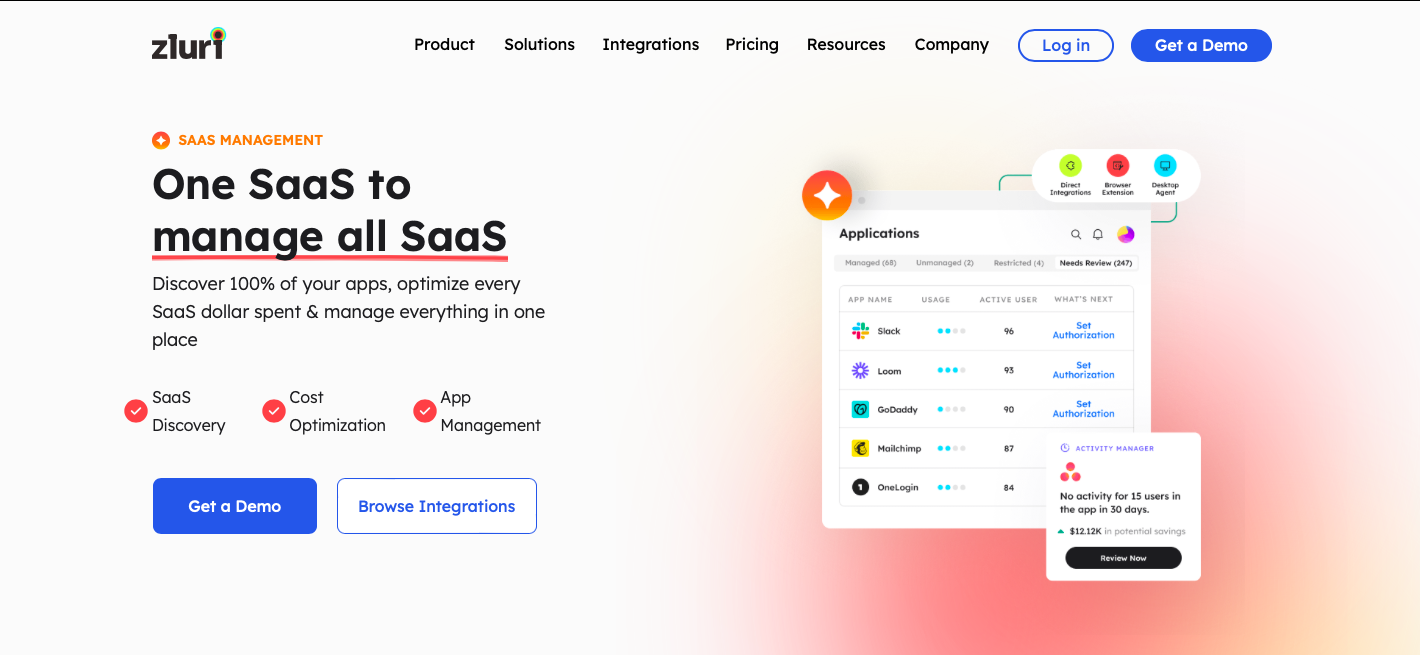
Let's take Jamf, a widely recognized mobile device management tool, as an example.
Zluri's SMP seamlessly integrates with Jamf, enabling your IT team to centrally control and automate a spectrum of hardware and software management tasks. Let's explore the range of tasks this integration facilitates.
Basically, Zluri + Jamf helps your IT team perform these 4 major tasks:
- Register devices and enroll users
- Auto-lock users and delete users from the device
- Run install/update scripts on devices
- Monitor installed software usage and licenses
Register devices and enroll users
Integrating Jamf with Zluri's SMP simplifies device registration and user enrollment. When a new employee joins, this integration allows your IT team to register and assign specific devices to them automatically. For instance, if you hire a new employee for the finance department, the IT system anticipates the devices needed for their role, such as laptops or consoles, and automatically assigns or enrolls them for the user.
This automated process occurs before the user's actual start date, ensuring that necessary devices are ready and configured. This proactive approach minimizes potential delays during onboarding, providing a smooth transition for the new employee to quickly commence their work.
Auto-lock and delete users from the device
Upon an employee's departure and during their notice period, your IT team can create and initiate a predefined offboarding workflow for both the user and their device. This automated workflow is specifically designed to swiftly lock the device assigned to the departing employee.
Implementing this automated locking mechanism ensures the prompt revocation of the departing employee's access to the device, which is a crucial security measure. This prevents any unauthorized access to company devices and sensitive information stored within them post-departure.
For example, when an employee is on their last day with the company, your IT team can execute the offboarding user/device workflow through this integration. As the workflow progresses, the user is automatically removed from the Identity Provider (IDP), triggering an automatic device lock. Additionally, the user undergoes auto-deprovisioning from all applications, ensuring a comprehensive and secure offboarding process.
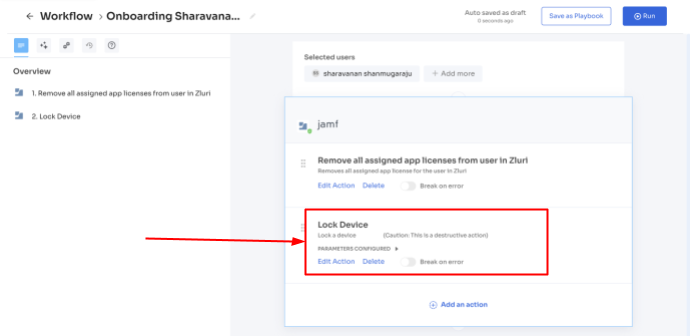
Run install/update scripts on devices
In specific organizational scenarios, there is a requirement to install a specific set of applications on users' devices or manually update them at regular intervals. Directing IT teams to manually carry out these installations or updates can be time-consuming and may introduce potential errors.
By integrating Jamf with Zluri's SMP, your team can automate procedures for installing and updating applications using scripts. In this context, a script is a file containing a sequence of commands executed in order, streamlining processes typically performed manually.
Furthermore, your team can leverage Zluri's SMP to create, update, and delete scripts, subsequently executing these scripts on users' devices through Jamf. This automation saves significant time and effort and mitigates the risk of errors in configurations and installations that may arise through manual intervention.
Monitor installed software usage and licenses
But how can your IT team monitor the applications installed on local devices and evaluate their usage effectively? Grasping the full extent of application usage can be challenging without robust software tracking and license management capabilities.
Through the integration of Jamf with Zluri's SMP, your IT team can deploy agents silently onto user devices. Once deployed, these agents facilitate auto-authentication without any manual intervention from the user. This feature provided by Zluri's SMP enables your IT team to measure individual license utilization through software metering, helping track and monitor software usage on users' devices.
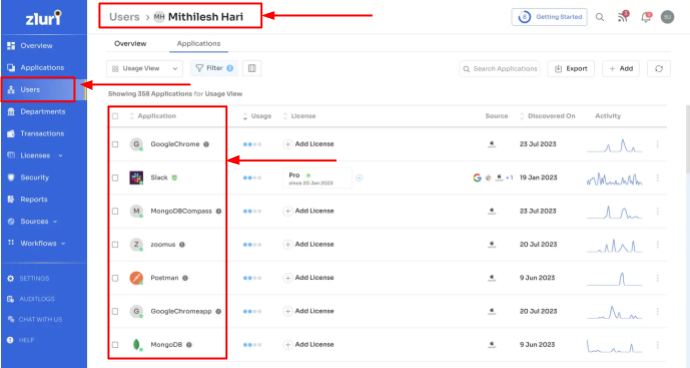
Now you know that by integrating Jamf with Zluri, your IT team can avail numerous advantages, from reducing their workload to improving overall productivity and efficiency. However, there's no need to worry if you're concerned about the complex integration process. Because your IT team can integrate Jamf Pro with Zluri by following just 5 simple steps. Let's quickly have a look at these steps.
Integrate Zluri with Jamf Pro by following 5 simple steps
Given below are the 5 easy steps that your IT team needs to follow to seamlessly integrate Jamf Pro with Zluri:
Step 1: Enter the username and password that you used to log into your Jamf portal.

Step 2: Enter your organization name in the 'organization' field, i.e., If your Jamf portal URL is https://zluri.jamfcloud.com, Your organization name is 'zluri'
Step 3: If you have SSO Enabled, you have to fill the username and password form fields using ClientId and Client Secret, which you can create by following Steps 4 and Step 5 below
Step 4: Click on Settings -> API Roles and Clients -> API Roles -> New -> Fill the Name -> Select Read User Extension Attributes, Read Static User Groups, Read Smart User Groups, Read User, View JSS Information in Privileges -> Save.
Step 5: Click on Settings -> API Roles and Clients -> API Clients -> New -> Fill the Name -> Select the Role we created in Step 4 in the API Roles -> Enable API Client -> Save -> Generate Client Secret -> Copy the Client ID and Client Secret from there and paste it here.
Now you know how Zluri can help you unlock the full potential of your MDM tool investment. So why don't you book a demo now and explore Zluri's other exclusive capabilities? You never know; it might provide you with added benefits that you are looking for in a solution.
Also Read: GitHub Integration

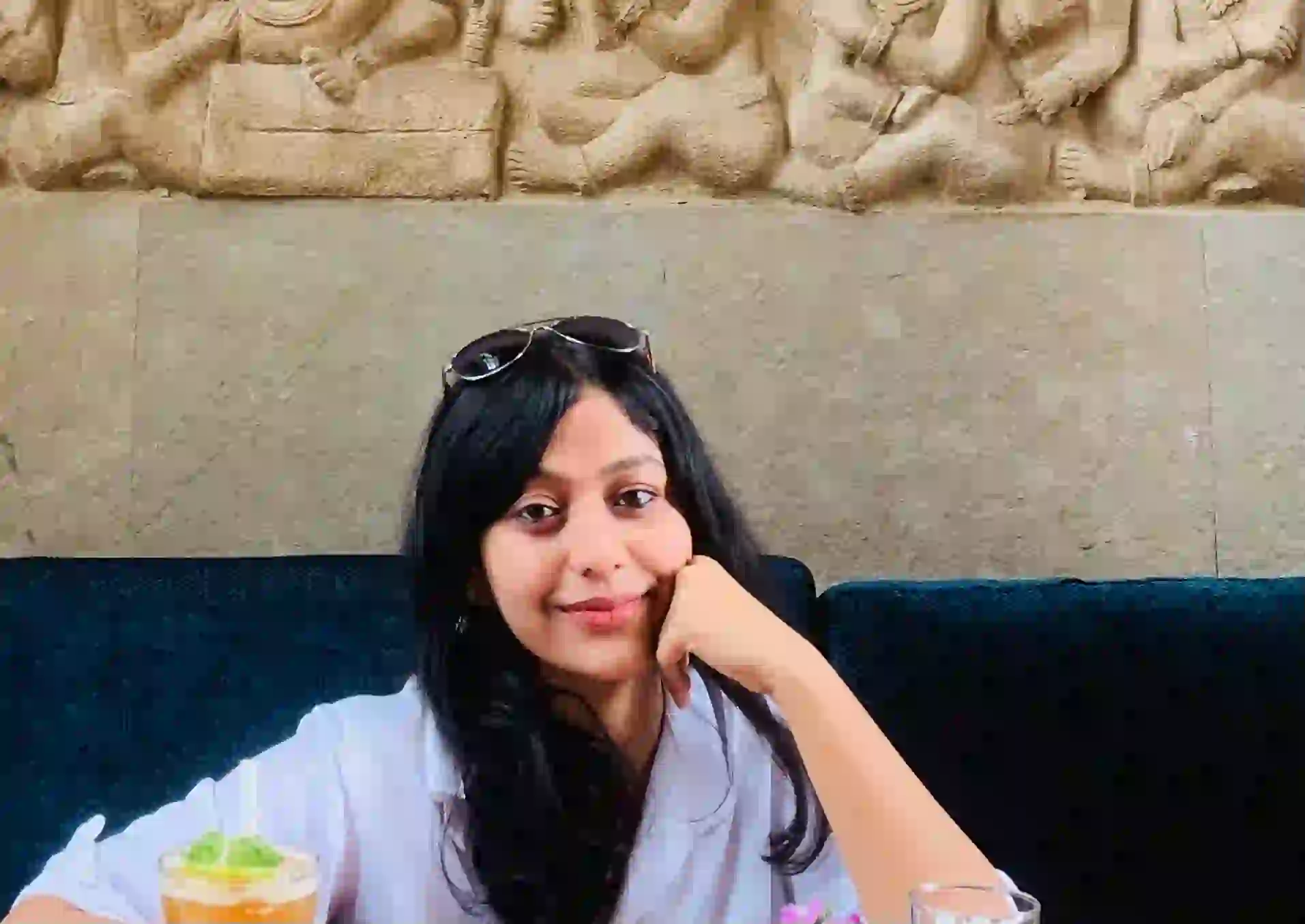







.svg)